Set Up Docker and NVIDIA GPU Cloud Access
On the host system, download the type of Docker software needed for your organization (Enterprise, Desktop, or other) from https://www.docker.com/.
Alternatively, download an installation script from https://get.docker.com/ and install DRIVE OS Docker on your host system with a command similar to the following:
wget -qO- https://get.docker.com/ | ${SHELL}
Sign in to NVIDIA GPU Cloud
On the host system, sign into NGC (https://ngc.nvidia.com) using your NVIDIA Developer credentials.
Once you have signed in, select your NGC Organization (for NVIDIA Developer Users, this will be
drive). Then selectdriveos-sdkunder the drop-down menu.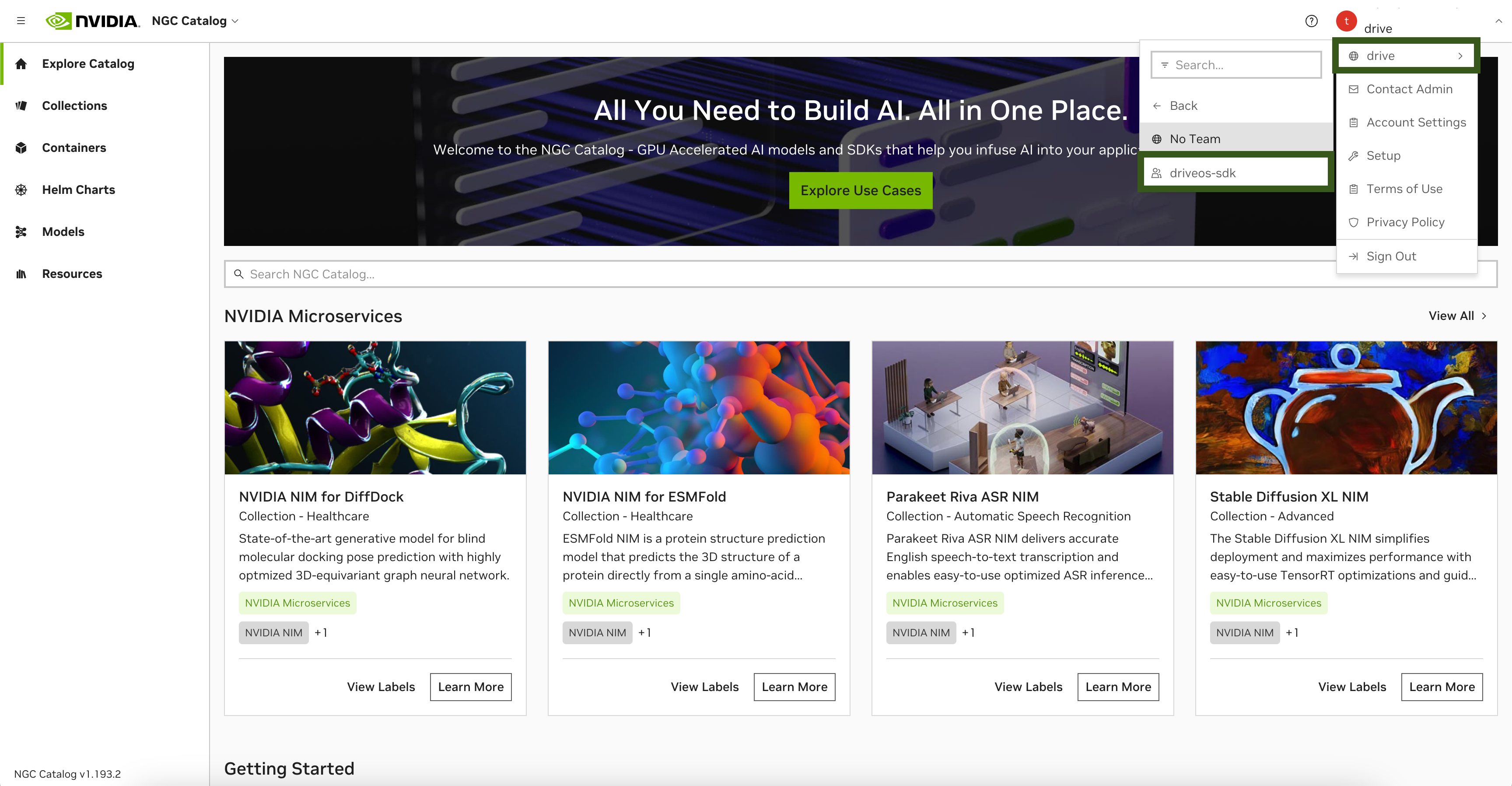
DRIVE OS Docker Containers are located under
PRIVATE REGISTRYon the upper left drop-down menu.
Once signed in, select Setup under the User menu in the top-right of the page to Generate an API Key to pull Docker images.
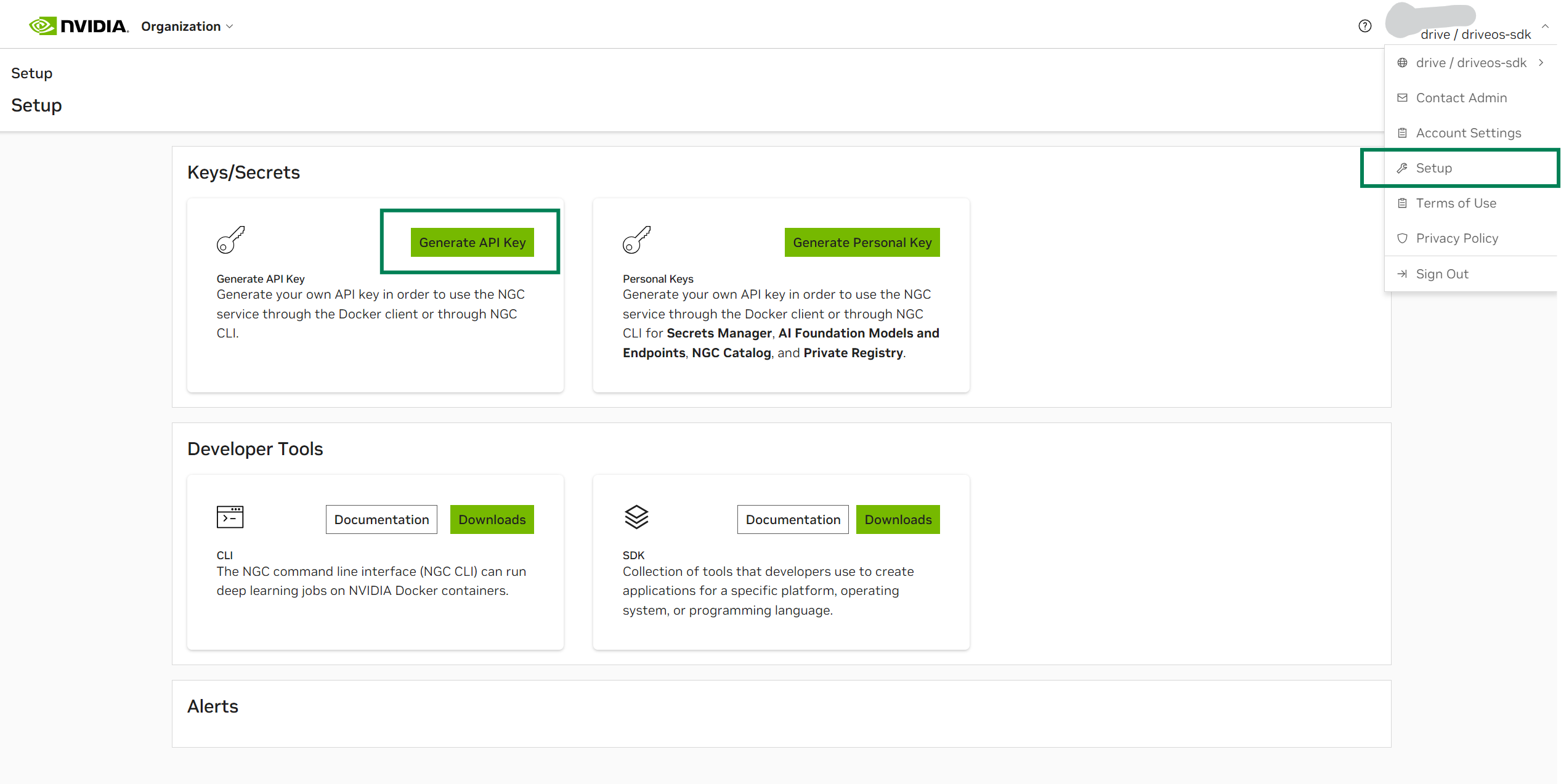
For more information, see:
https://docs.nvidia.com/ngc/ngc-overview/index.html#generating-api-key
Note: Using NVIDIA GPU Cloud is beyond the scope of this document. Please refer to the NVIDIA GPU Cloud documentation for more information. ???Log in to the NGC container registry.
sudo docker login nvcr.ioWhen prompted for your username, enter the following text:
$oauthtokenThe
$oauthtokenusername is a special username that indicates that you will authenticate with an API key, not a username and password.When prompted for your password, enter your NGC API key as shown in the following example:
Username: $oauthtoken Password: my-api-keySee Docker Login documentation for more information on login methods.
After you log in, you have access to NVIDIA DRIVE OS Docker images, depending on your specific permissions in the registry. If there is an issue, please contact your NVIDIA Customer Program Manager.