Download and Run SDK Manager
NVIDIA SDK Manager?provides an end-to-end development environment setup solution for NVIDIA's DRIVE, Jetson, Clara Holoscan, Rivermax, DOCA and Ethernet Switch SDKs for both host and target devices.
Instructions for downloading and running SDK Manager from NVIDIA Developer are detailed below.
Download via NVIDIA DRIVE Developer Program
The following instructions are for NVIDIA DRIVE Developer Program users.
-
Navigate to http://www.open-lab.net/nvidia-sdk-manager, and log in.
Alternatively, you can access SDK Manager from the download page that corresponds with the product category you are installing (for example, NVIDIA DRIVE Downloads).
-
From the download page, locate the Debian package for Ubuntu or download directly from http://www.open-lab.net/sdkmanager_deb.
-
Download the file to your host machine.
Install the SDK Manager Package
/usr/bin/python is not present, as
detailed here: https://wiki.ubuntu.com/FocalFossa/ReleaseNotes#Other_base_system_changes_since_18.04_LTS.
However, DRIVE OS installation using SDK
Manager requires /usr/bin/python in the
system. To address this, run the following command before
starting the installation:
sudo update-alternatives --install /usr/bin/python python /usr/bin/python3 1python-is-python3 package, which will
cause /usr/bin/python to point to python3
instead:
sudo apt install python-is-python3Once you have downloaded the SDK Manager .deb file to your host machine,
do the following.
-
From a terminal, install the Debian package:
sudo apt install ./sdkmanager_[version]-[build#]_amd64.deb -
Next, you can start SDK Manager using one of the following two methods:
-
Launch SDK Manager from the Ubuntu launcher.
-
Open a terminal and launch SDK Manager with the following command:
sdkmanager
-
sdkmanager --helpTo learn more, see Command Line Install.
Log In to SDK Manager
-
From the SDK Manager launch screen, select the appropriate login tab for your account type and installation.
NVIDIA DRIVE Developer Program — www.open-lab.net
NVONLINE — partners.nvidia.com
Offline — to install SDKs that were previously downloaded, and are available from a local folder or mounted drive. For more information, see Offline Install.
The default login tab is for NVIDIA Developer.
On the SDK Manager log in page, enter the credentials for your NVIDIA Developer account, and click Login.
Once completed, SDK Manager will start.
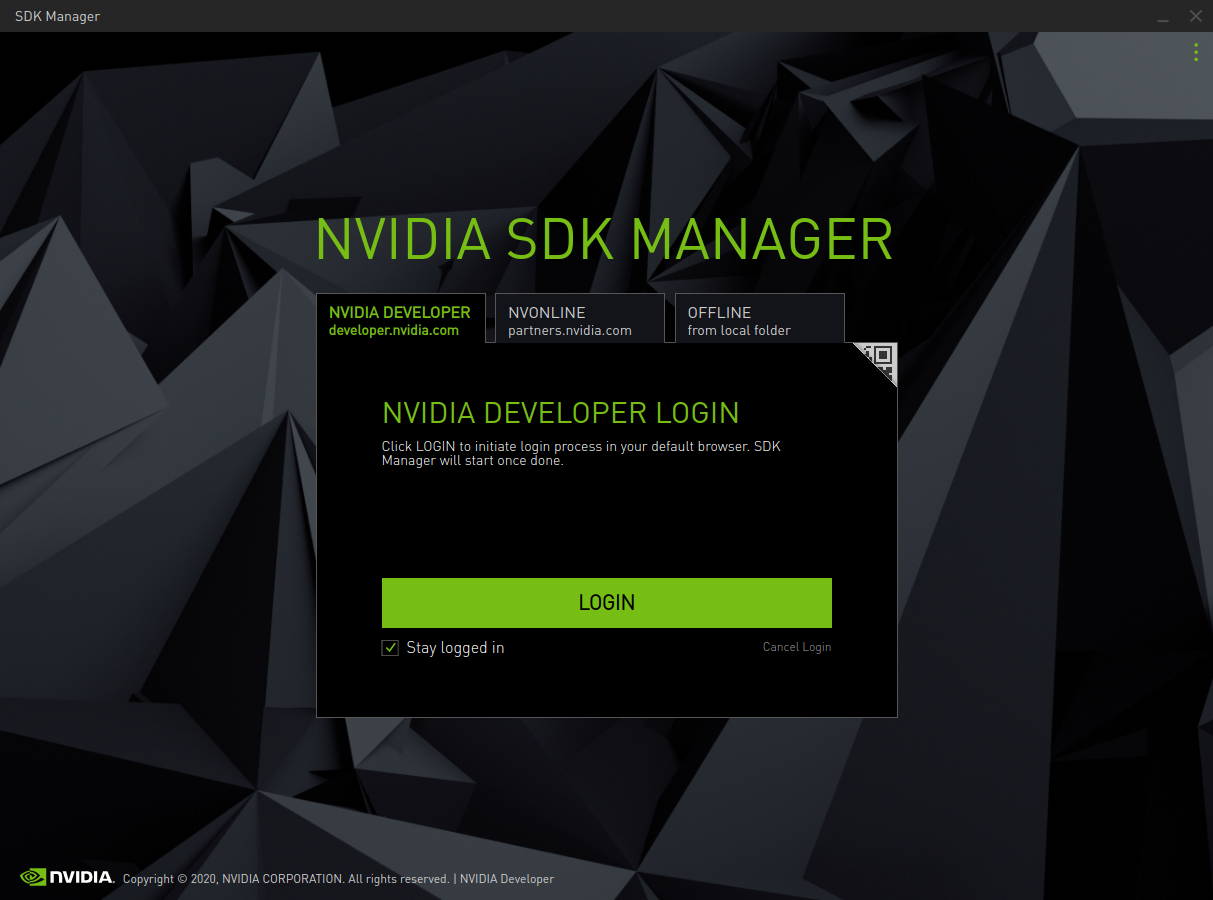
QR code login option:
Click the QR code icon from the sign in panel.
When the QR code image appears, scan the code via a camera application on a different device.
Enter the credentials for your NVIDIA Developer account on that device.
Once completed, SDK Manager will start.
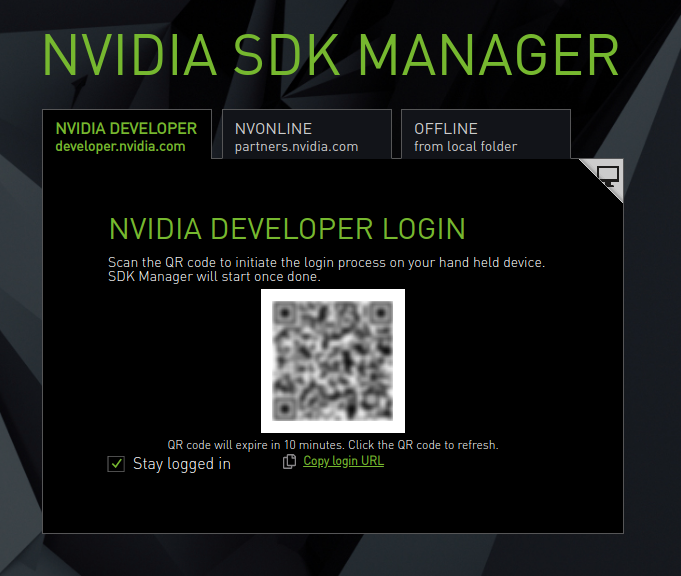
-
Before proceeding, choose whether or not to enable data collection.
?